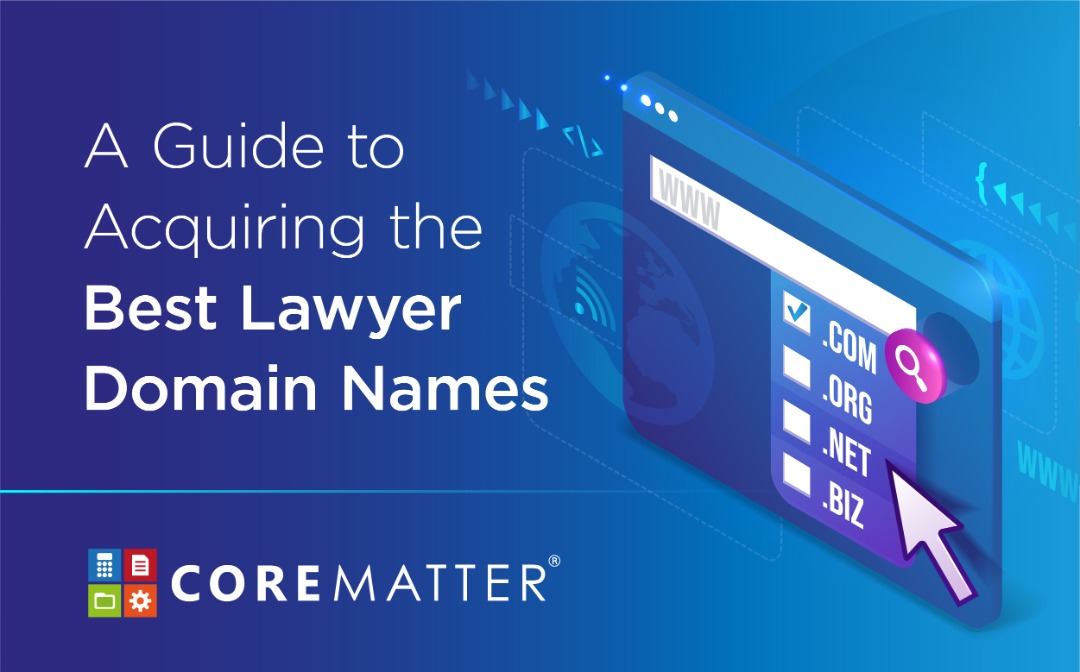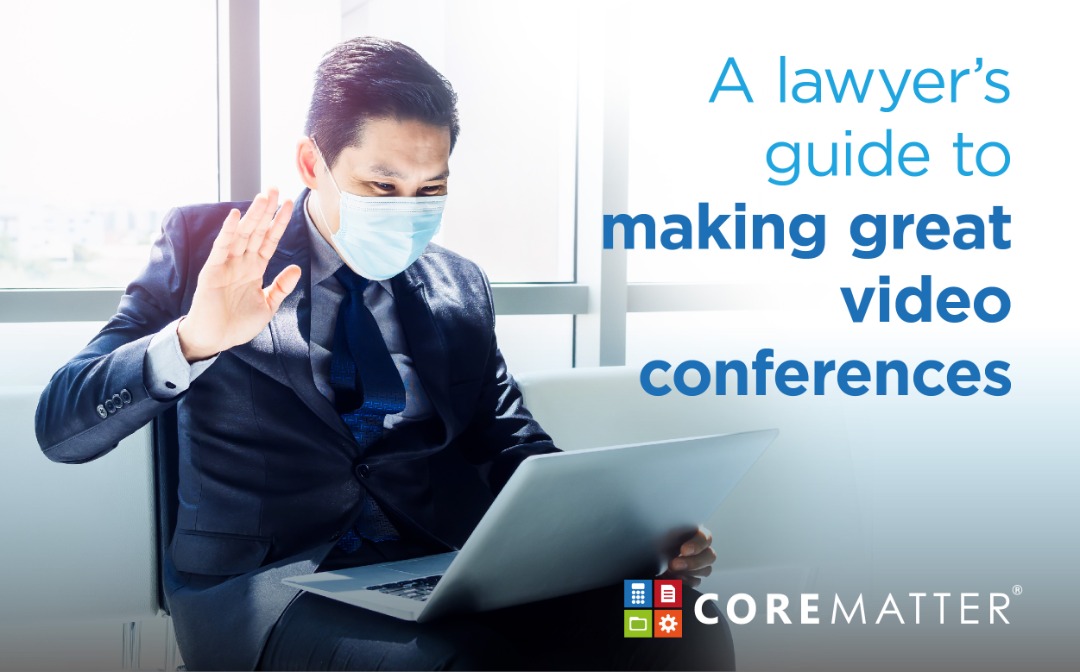
A Lawyer’s Guide to Making Great Video Conferences
Soft power is a lawyer’s greatest strength and needs to be exhibited. But if remote working poses a challenge for you to present your case using soft power, fear not, you can fix this by making great video conferences.
This article will explore everything from choosing the different video conferencing tools suitable for attorneys to producing an outstanding video conferencing set-up that speaks volumes on your professionalism.
Choosing Suitable Video Conferencing Tools.
As a law firm owner, you want to ensure that your lawyers and attorneys access tools that meet law and bar rules regarding client confidentiality. Besides, it should also provide excellent sound and video quality and can easily integrate with your computer. Here we explore three choices:
Zoom
This video conferencing program is free (one-on-one video meetings are unlimited, while discussions with more than three people are free for up to 40 minutes each). Some law firms and court proceedings in the US have also been using Zoom during the Covid-19 pandemic. Zoom is compatible with both Windows and Mac machines.
As an added advantage, some lawyers integrate Zoom with Mentimeter, a tool that makes presentations interactive by engaging audiences via live polls, word cloud, ranking, and even Q&A. Mentimeter is free for all to try.
Microsoft Teams
If your law firm uses Office 365, Microsoft Teams will be an ideal fit. Your staff can access Teams if your law firm has an active Microsoft 365 subscription. Beyond just a video platform, users can also type in keywords, and Teams will play the relevant part of the meeting. It can also hold up to 250 attendees to any conference, although users can view only nine at any time. In terms of security, Microsoft teams use Secure Real-time Transport Protocol (SRTP) for video, audio, and desktop sharing, all of which ensures that your conversations remain secure.
Google Meet
If your law firm uses the G-Suite, you will notice some great functions on Google Meet. Launching video calls using calendar links, meeting URLs, and dial-in phone numbers is very easy. Meet allows up to 250 users. Its security is also solid: the service requires a hard to crack 25-character string for meeting IDs.
How to Make A Great Video Conference
Once you’ve decided on your preferred tool for video conferencing, it’s time to look at the technical aspects of making a great video conference.
- Make Sure Your Meeting Room Looks Professional
As you are presenting your case or meeting clients professionally, your environment needs to look the part. Here’s how you create a clean and professional look:
- Clear away the clutter: Keep your environment neat and clean. Remove all cluttered items.
- Keep distractions at bay: Ensure that your back faces a wall where no one can walk up and down. If you have shelves or picture frames, be sure to tidy them up.
- Have good lighting: Invest in good lighting that compliments your look on camera. Test out different types of lighting, whether it is warm or cold, but be sure that it complements your skin tone.
- Adjust your camera position: Whether you are using a professional camera or your laptop camera, be sure you position your camera at a good angle where you can make eye contact. Avoid pointing the camera upwards as it may look unflattering to you.
- Invest in a good mic: Look for wireless mic lapels or a standalone mic so that you will always have excellent sound quality.
- Check your connection: Be sure to invest in a good internet connection so that your connection never drops.
- Prepare for the meeting. Like a physical meeting, be sure to send the meeting invite or memo, reminder and time to all relevant parties. It also helps to include an agenda for the benefit of your meeting attendees. Use a professional legal management platform like CoreMatter to sync calendars, send reminders or invites. CoreMatter also provides top-notch web security so you can be sure that all files, invites, memos and messages sent using CoreMatter will be kept safe from hackers.
- Learn how to share your screen. When you have something to present, it is best to organise your files before flashing your presentation. It also helps to test the share screen button before the meeting.
- Present yourself well. Be sure to dress up nicely, just as you would for a physical meeting. Wear clothes that are flattering on camera. When you dress the part, you look and sound the part.
- Don’t be shy to use the mute button. If you have a meeting with a large number of attendees, unwanted background noises from different attendees can be annoying. When you are disciplined enough to mute these unwanted background noises, the meeting takes on a better note, allowing you to control the quality of the conference entirely.
Conclusion
Whichever video conferencing tool you choose, it is essential to review it and ensure it is secure and keeps your client information safe. Once you are satisfied with the quality, keep all meeting communication information such as the agenda and matters discussed secure using CoreMatter. That way, you can be sure that you have the best security in place.
Video conferencing isn’t that hard. With this guide, you can create a secure and highly professional video conference. It is a great way to improve relationships and handle cases while working remotely. You’ll also enhance the client experience by expanding options for clients to communicate with you.
To learn more about how CoreMatter works, sign up today for a free demo!
CoreMatter, the leading cloud-based case management tool in Southeast Asia, frees your firm from the mess of the mundane to focus on what matters most.